New Ubuntu Netbook 9.10 is as nice as it can be. they added more apps and enhanced the interface. I do like the new Netbook desktop, it got much better interface than the older one they had with 8.4. The problem is I like to switch between Netbook mode and Classic mode. the regular Application menu where you have to click on Application then go down throw the program categories and click on the app you want to start. Well, it took me a while to figure out a way to do that.
First of all, there is no desktop switcher utility provided in 9.10, so you can not just click on switch between these two modes that easy.
Now, the change is easy, but you would not want to do this twice, there are few steps and things you will do and memorize in order to do the switch. just follow this step by step process and you will be able to get the old classic desktop back on your 9.10 Netbook Karmic Koala.
- Remove the existing Netbook Menu, right click on startup icon, at the top left part of the Main Panel and select remove
- Remove the Netbook Menu it self, go to System, preferences, Startup Applications and Find “Netbook Launcher” and un-check it. then find “Maximus Window Management” and un-check it. This is the program that maximizes the window for any program you open, which gets annoying at some point.
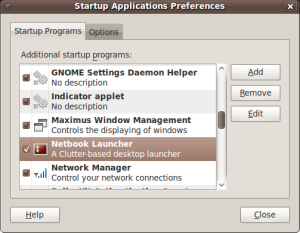
- Do not worry, if you say, now that the desktop will be empty, how am I going to start of find any application, your other option to start any application is to use Alt+F1 and this will show you the main menu at any time.
- go to the main panel and right click. this is the hardest part as you need to make sure you click on the correct are, all the way to the left of this panel, the menu should be as shown below.
- Select Add to Panel
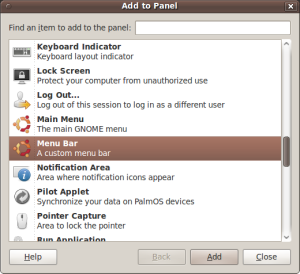
- look for “Menu Bar, A custom menu bar” and Add it, wallah, you got it back
I will be working on adding more Snap shots later to this so it makes it easier to follow
No comments:
Post a Comment